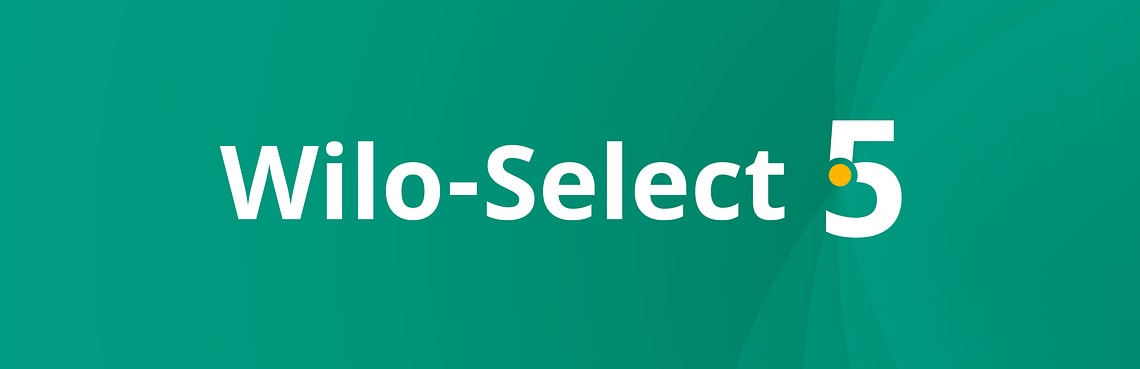
Wilo-Select 5 online – the next generation of pump dimensioning
With Wilo-Select 5 online, our tool for pump dimensioning, you can design your optimal pump system solution quickly and without fuss:
Register now and easily save projectsNew
- Hydraulic quick dimensioning
- Efficient project development with integrated pump comparison
- Access to pump data archives
Optimised functions
- Selection of product options, accessories and services
- Operating cost calculation
Whether you are optimising existing systems or designing a new project – with Wilo-Select 5 online, you will find the right pump system solution for your requirements.
Start Wilo-Select 5 online nowWhen it comes to designing centrifugal pumps, the Wilo-Select has grown into an "industry standard" over the last 20 years. Our Wilo-Select application helps you to easily and competently find the most efficient pump system solution for your specific application. The new Wilo-Select 5 Online offers a wide range of support for your application-specific consultation and informed decision.
The new hydraulic quick selection provides a clear orientation as to which pump series can be used immediately after entering the operating point. After optionally narrowing down the application, the product selection can be competently completed in the usual way.
The integrated calculation and analysis of life cycle costs, also called "LCC check", makes it easy to compare the operating costs of existing pumps with current Wilo pumps. The Wilo-Select 5 Online selects the optimum replacement pump for your application and provides convincing decision-making arguments. For example, the calculated savings potential in kWh and costs, together with the calculated payback period, are presented graphically and "to the point" in facts and figures.
Explore area of interest or application
Explore our lates and most efficient solutions for every kind of application.

Single family house
Wilo does not only care for warmth and security, but also helps to save energy and costs. The portfolio offers highly efficient solutions for the whole house: from the mobile pond pumps and lifting systems up to underfloor heating. Flexible installation, reliable operation and smart control are the key when it comes to your most private place: home.

Multi-residential building
We offer essential solutions to accelerate your sustainability journey in your living areas. Our aim is to enable residents of the same community to retain their comfortable lifestyle while achieving higher energy savings and more sustainable water use. Our smart water solutions and premium services are designed to solve our customers’ key challenges in heating, cooling, water supply, and disposal.

Mixed-use building
Smart mixed-use development is intended to bring many social and operational benefits. In many cases, these buildings combine domestic and non-domestic building units with different technical requirements and user behaviours.

High-rise building
Whatever the climate zone, Wilo has the right products for high rise buildings. Whether a hotel, office building or shopping centre, Wilo guarantees optimal water supply and disposal – not to mention the perfect room temperature – across different building types by using a variety of innovative pumps and connective system solutions.
FAQ
How to change the language?
How to change default units?
How to use the hydraulic quicksearch feature?
The hydraulic quicksearch menu allows product filtering and selection based on a user specified duty point. It is located in the top right corner of the Select 5 homepage (fig.1).
Step 1: Set a duty point by entering values for flow [Q] and head [H]. The units are specified by the current unit configuration.
Step 2: Select a mains frequency [50Hz or 60Hz] from the small drop-down menu.
Step 3: Make a selection by placing green checkmarks on desired products (fig.2).
Step 4: Press the mangnifying glass icon in the top right corner to add the selection to your project (fig.2).
Step 5: It may be the case that your selection includes pumps with different circuit types. A window will appear where the circuit type can be specified (fig.3). All products which are marked red, will be excluded from the selection. Press [Ok] to proceed with the project.

fig. 1

fig. 2

fig. 3
Why do I get no results for certain products in the product search?
With the product search, it is possible to search for and select specific products by name and article number. Using this option when searching for older products however may lead to no results being displayed (fig.1). When this is the case, use the out phased pumps search (fig.2). Both the product search and the out phased pumps search have identical functionality, but one is tailored specifically to the selection of older products.
In our example, we search for products of the "TOP-S" series and we get multiple results with the out phased pumps search (fig.3).

fig. 1

fig. 2

fig. 3
How to display a life cycle cost graph for my selection?
The operating costs menu will be availble, once a pump selection has been made and a duty point specified. We recommend using the hydraulic pump selection or the hydraulic quick search for this use case (fig.1).
In our example, we use the hydraulic pump selection:
Step 1: Enter a duty point for a selected series of pumps and press [Next] (fig.2).
Step 2: Click the [Operating costs preview] icon, located in the top left section of the project overview (fig.3). "Please note, this option won't be available immediately after a manual pump selection or product serach.
Step 3: Place checkmarks on products to include them in the life cycle costs graph (fig.4).

fig. 1

fig. 2

fig. 3

fig. 4
Wie importiere, exportiere und speichere ich meine Projekte?
How do I import, export and save my projects?
To open the project management menu, click on the 3 bars to the left of the Wilo logo (Fig.1).
Import: Select [Open] -> [Import] and select a project file from your file browser which is to be opened. If this is loaded successfully, the project name appears on the top task bar (Fig.3).
Save: To save new projects, select [Save] -> [Save as] and enter a project name and project ID. To quickly overwrite previously saved projects, use the [Save alterations] option (Fig.4). Saved projects can be found in the [Project Database] (Fig.5).
Export: Click on [Export] in the menu and select a file format (Fig.6). Project files are saved in CEF or CEFX format.

fig. 1

fig. 2

fig. 3

fig. 4

fig. 5

fig. 6
We have answers to your questions
Our products and services have aroused your interest? Then we are happy to help!
Whether it's creating an offer or editing service specifications, designing different types of equipment, advising on the selection of pumps and switchgear, or just helping with hydraulic and control issues.
Feel free to contact your nearest sales office and make an appointment. We look forward to hearing from you!
Find the right contact for your question.



